— — — — —
— — — — —
— — — — —
— — — — —
— — — — —
— — — — —
— — — — —
— — — — —
The Theme Editor allows you to customize the appearance (fonts, textures, etc.) of various UI components in your game and can be accessed from the UI Editor tab located at the top of the application. Examples of these customizable components would include the inventory window and dialogue box.
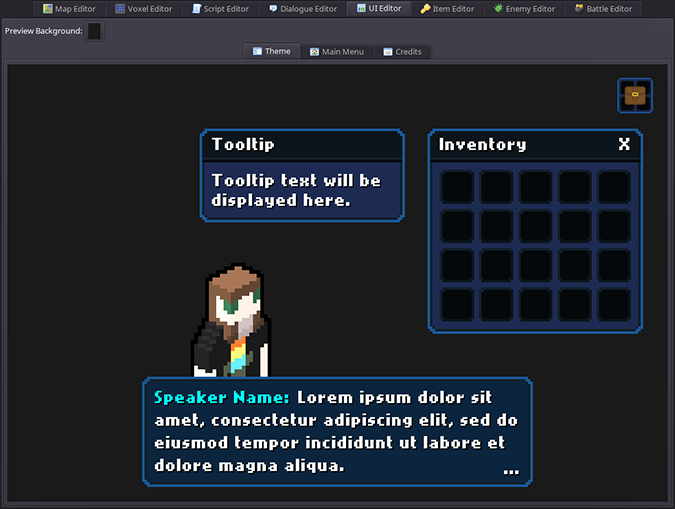
The editor tab displays a preview of the customizable components. The settings and images for your these components can be modified from the UI Properties panel on the left. Refer to the table below for an explanation of each setting. For images, click the pencil button ( ) to edit the image or the button with green arrows (
) to edit the image or the button with green arrows ( ) to revert it to the default image.
) to revert it to the default image.
See 9-Patch Image for more information on how certain images, like the dialogue box image, get “sliced” up to accommodate varying sizes/dimensions.
| Setting | Description |
|---|---|
| Dialogue Font | Font to use for dialogue box text. Currently, this font is also used for window title bars, and tooltip text such as item descriptions. |
| Dialogue Font Size | Size of the font used for dialogue box text. |
| Dialogue Color | Color to use as the default for dialogue box text. |
| Speaker Name Color | Default color to use for the speaker name text in dialogue boxes. This color can be overridden from the Voxel Editor for specific characters or from the Dialogue Editor when a custom speaker is configured. |
| Portrait Position | Determines whether the speaking character's portrait will be displayed within the dialogue box to the left of the text or above the dialogue box. |
| Line Spacing | Determines the vertical spacing in between lines of dialogue text. |
| Window Width | Determines the width of the dialogue box as a percentage of the overall screen width. |
| Images | This section provides a list of images that can be edited for any applicable components like the dialogue box, inventory button, windows, tooltips, etc. The “Edit” button opens the selected image in the built-in Image Editor, and the “Revert” button restores the selected image to its default appearance. |