— — — — —
— — — — —
— — — — —
— — — — —
— — — — —
— — — — —
— — — — —
— — — — —
The Script Editor is where you will create scripts for the various events and interactions in your game. This includes scenarios like loading maps, opening doors, triggering traps, and many other possibilities!
| Icon | Function | Description |
|---|---|---|
 | New Resource | Opens the New Resource dialog (with “Script” selected for the resource type). |
 | Save | Saves changes to the script. |
 | Save As | Saves a copy of the script to a new file. |
The Palette is a list of all functions and logic nodes that are available to add to your script. By selecting an item in the list, the text box below the Palette will be updated to display usage information pertaining to that scripting function/logic. To add one of these items to your script, either double-click on the name or select it then click the “Add to Script” button located in the upper right corner of the Palette. The new node will be added at the center of the current editor view.
For details on each function's parameters, along with helpful visual examples, refer to the Scripting Reference page.
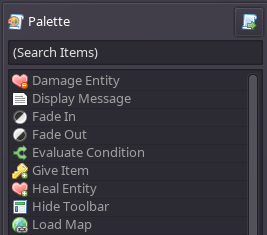
The Script Graph is the visual workspace where you will build your script and is similar to a flowchart. Once you have added functions to your script, you can click and drag to move them around. To connect two nodes together, click on the output connector of one then drag to the input connector of another. In order to have a valid script, you need at least one function connected to the Start node. Nodes can be removed from the Script Graph by clicking on their “X” button located in the upper right corner of the node.

| Function | Description |
|---|---|
| Duplicate | Creates a copy of all selected nodes in the script graph (including any connections between the selected nodes). |
| Select All | Selects all nodes in the script graph. |
| Select None | Deselects any selected nodes in the script graph. |
The Source Code panel is located at the bottom of the Script Editor and displays the source code for the script. This is primarily for informational purposes, but can be helpful if you are interesting in learning the custom scripting language that is used by RPG in a Box. The source code is updated in real-time as you edit the visual Script Graph.
