— — — — —
— — — — —
— — — — —
— — — — —
— — — — —
— — — — —
— — — — —
— — — — —
Auto-tiling is an experimental feature available in the Map Editor that can serve as a time saver when laying out certain types of terrain in your map. It provides a quick and efficient way of placing sets of tiles that border each other, for example land and water, by automatically taking care of any surrounding edge tiles and corner tiles as necessary.
Each tileset used for auto-tiling will consists of 16 different tiles. This set will satisfy every possible border between the two terrain types. In many cases, like the land and water example shown below, the corner and edge tiles can be simply be rotated in order to complete the required tileset.

To create an auto-tile configuration for your game, first create a new blank map. Then, starting at coordinate (0, 0, 0), place the 16 tiles for your tileset in a horizontal row toward the right, ending at coordinate (15, 0, 0). You can include multiple tilesets in your configuration. For example, the second tileset would go from coordinate (0, 1, 0) to (15, 1, 0).

Once you have at least one tileset added to the map, click the “Generate Auto-Tile Config” button on the Map Editor toolbar and confirm that you'd like to generate your auto-file configuration from these tiles. Note that any previous configuration will be overwritten. Once complete, a dialog showing the resulting tilesets will appear. You can now access these by selecting “Auto-Tiles” from the filter dropdown at the top of the tile selection panel.
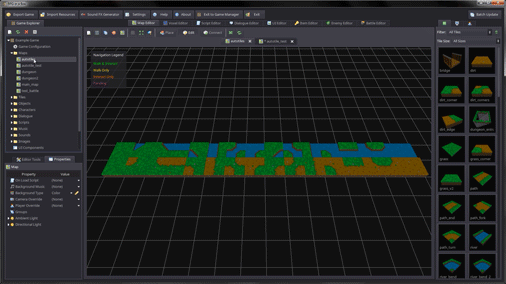
As shown in more detail below, any time you draw with the the land auto-tile within water, or vice versa, the editor will now automatically adjust any surrounding tiles to create proper edges and corners. This can save a lot of time since you no longer need to manually place the edges and corners, only the main tile.
