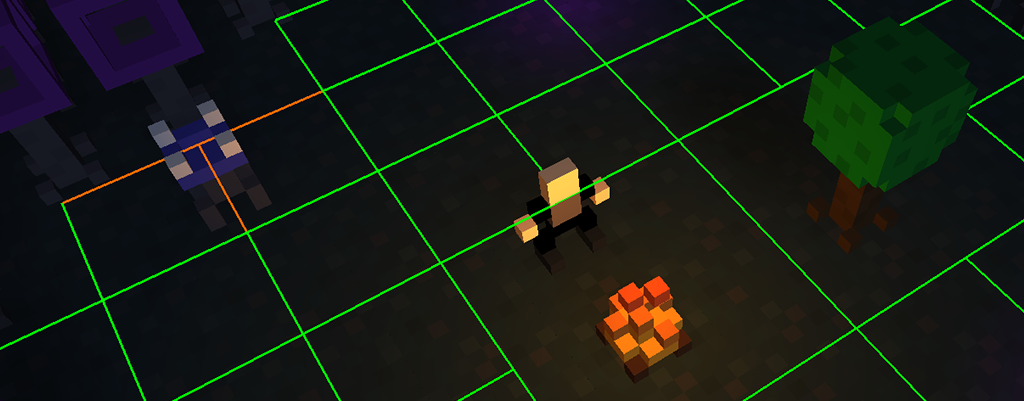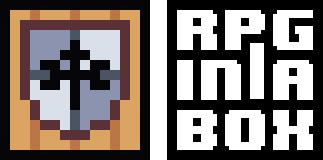Hello again! I just wanted to provide a quick development update on what I have been working on the past couple of weeks. I have been mostly focusing on areas that I believe will improve the user experience in regards to game creation in RPG in a Box.
I have been adding various new functionality here and there, but for now I am avoiding some of the more complex game features like combat, character stats, custom UI, etc. As much as I look forward to digging into these mechanics (especially combat), I think it’s best to get the core features (primarily the Map Editor Voxel Editor, dialogue, and scripting), into a more polished and user-friendly state.
Continue reading for an overview of the changes I have been working on recently!
Map Editor Updates
The most significant feature that was added to the Map Editor is the new “Connect Mode”. This new mode makes it a lot simpler to tweak the navigation/interaction grid for your map. When you go into “Connect Mode”, the Navigation Legend at the top left will become a palette for selecting the type of navigation/interaction path.

Once you select a navigation/interaction type, you can then click and drag between two adjacent tiles on the map to “paint” the navigation or interaction line between those two tiles. In the example GIF below, interaction lines are being created between the treasure chest tile and its adjacent tiles so the player can interact with the chest.

Previously, you would have to go into “Edit Mode”, select two adjacent tiles, then use the right-click context menu to set the navigation/interaction type, or press the “N” key to cycle through the types. This new mode should allow the paths to be set more quickly and efficiently.
I also adjusted the thickness of the grid lines in the Map Editor for better visibility. In the screenshots below, you can see the before and after. This is especially helpful when viewing them on monitors with higher resolutions. At some point, I will probably add this as a setting for the Map Editor so you can manually adjust the line width to your liking.


While working in “Place Mode” in the Map Editor, there is now also support for picking tiles/objects from the map rather than needing to use the resource selection panel on the right. If you hold down the ALT key and left-click a tile, object, or character, the editor will switch to that resource type. This can be very convenient once you have created an initial draft of a map. For example, in the GIF below I already had placed some cacti into the map, so I just used ALT + Left Click to pick the existing ones and place some more.

Other New Features
The Voxel Editor now supports connecting sound effects to a particular animation for a model. This is useful for models where you always want the same sound to be played when the animation is triggered, for example when a door is opened.

My video below demonstrates a few animations that have had sound effects attached to them. The door model has a sound effect attached to both the “open” and “close” animation, and the treasure chest has a sound effect attached to its “open” animation.
I also added a right-click context menu to the Game Explorer to provide some useful functionality when working with your game files. The “Open File Location” option will open the folder that contains the selected file in your system’s file manager application, and the “Duplicate” option will prompt for a name and then copy the resource to that new name.

Lastly, to support some new functionality in the scripting system, I added a “Variable Expression Builder” dialog that will be displayed when specifying parameters for certain functions in the Script Editor that accept a variable value. I will be providing some more details around this once I make some additional improvements to the scripting language.

While on the subject of scripting, I posted this video under the Videos section on my IndieDB page, but here it is in case anyone missed it. This is meant to provide an overview of how scripting works in RPG in a Box and walks through a basic example.
Voxel Editor Improvements
Over this past weekend, I have begun to rework the Voxel Editor to hopefully make it simpler and more fun to use! My plan is to move toward an approach similar to MagicaVoxel and Qubicle in regards to how you place and modify voxels. I’ll be ditching the current method of manually moving the cursor and scrolling the mouse wheel to place voxels. I should have more information in my next update about these improvements, so stay tuned and keep on eye on Twitter for screenshots and GIFs of my progress! 🙂
The full list of changes included in the most recent release can be found below. As a friendly reminder, if you are interested in supporting RPG in a Box and would like to receive regular updates while I prepare it for a wider release, I am currently running Founder’s Access on itch.io.
Thanks for reading!
Full Changelog for v0.3.3-alpha
New Features:
- Added the ability to attach sound effects to model animations (for example, a sound effect for a door’s opening animation) that will be played anytime the corresponding animation is triggered.
- A new “Connect” Mode has been added to the Map Editor. In this mode, you can select a navigation/interaction type from the Navigation Palette and “paint” paths between two adjacent tiles. This accomplishes the same thing as selecting two tiles in Edit Mode and setting a navigation/interaction type from the right-click context menu, but is meant to be a quicker and more efficient way of tweaking the navigation grid. Holding the Right Mouse Button and dragging between tiles will erase a path.
- A context menu is now available by right-clicking on a resource in the Game Explorer. For now, the options on this menu include “Open File Location” (which opens the folder containing the resource in your operating system’s file manager), “Duplicate”, and “Delete”.
- Added variable expression support for the value parameter of the “set_entity_property” and “set_global_property” functions. You are no longer limited to a string – you can now also store a Boolean value (true/false), or even other properties, into an entity property or global property. Also added “Boolean Literal” as an option for the right operand when building a conditional expression in the Script Editor. Support for numeric values and arithmetic expressions will be added in the near future.
- Added an “Exit to Game Manager” button to the main toolbar. This will close your current game project and return to the Game Manager dialog.
- Eyedropper/picker functionality was added to the Map Editor. While in Place Mode, hold the Alt key and left-click a tile, object, or character to switch to that resource for placing.
Changes:
- Increased width of the tile grid lines and navigation/interaction grid lines for better visibility.
- Added header text to the “Navigation Legend” and the “Tile Grid Hotkeys” boxes in the Map Editor. Drop shadows were also added to each label.
Bug Fixes:
- The Properties panel is now correctly cleared out when the last tab of the Map Editor or Voxel Editor is closed.
- Fixed an issue that could prevent a child tab in the Map Editor from being closed.
- Whenever a script file is deleted from the Game Explorer, the corresponding .scn file will now also be deleted from the filesystem in addition to the .script file.
- When adding a new function node into a script in the Script Editor, certain example values are now properly propagated into the text field components of the node.
- Fixed an issue where the resource filters would not apply correctly to the Resource Selection panel when going back to “All Objects” or “All Characters” after filtering by a tag.
- Fixed an issue in the Battle Editor where the map name would not initially be populated for the selected battle.
- When saving a map in the Map Editor, the minimap will no longer be unnecessarily generated again if the changes made were only to add, delete, or rotate characters (since they are not drawn onto the base minimap image).
- If an image larger than 32×32 is specified for an item in the Item Editor, the image will be resized to 32×32 (in both the editor and in game).
- Fixed the function keys (F1, F2) so they now work again to switch between Place Mode and Edit Mode in the Map Editor. Also added F3 as a hotkey to switch to the new Connect Mode.
- Fixed an issue where the Map Editor and Voxel Editor keyboard shortcuts would not work in certain cases. The editors should now grab focus back once the mouse is moved back into the editor view and recognize the key presses.