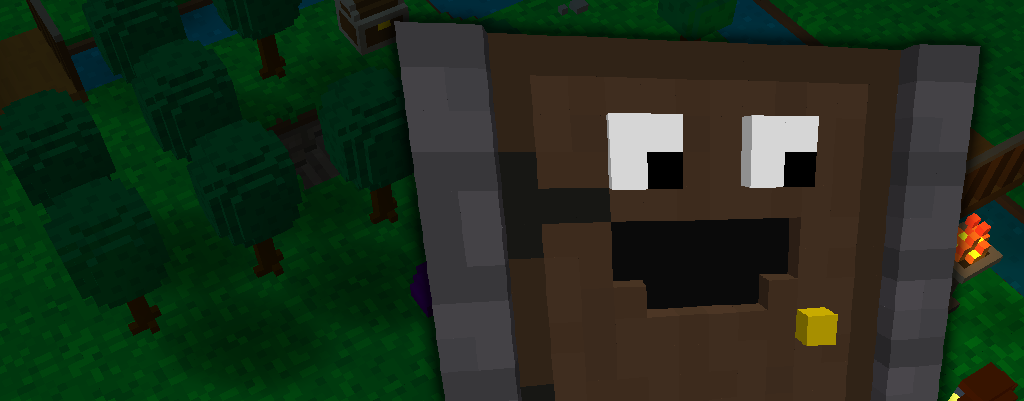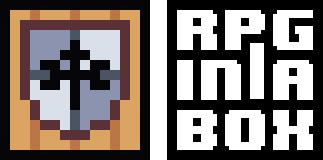Voxel Editor Updates
Undo/Redo System
One notable feature that I recently implemented to help improve the usability of the Voxel Editor is an Undo/Redo system. While working in the Voxel Editor, you can now press the Ctrl+Z and Ctrl+Y keyboard shortcuts to undo and redo most actions involving modifications to voxels and frames. In addition to the keyboard shortcuts, there are also corresponding toolbar buttons available. Up to 50 undo levels are supported.
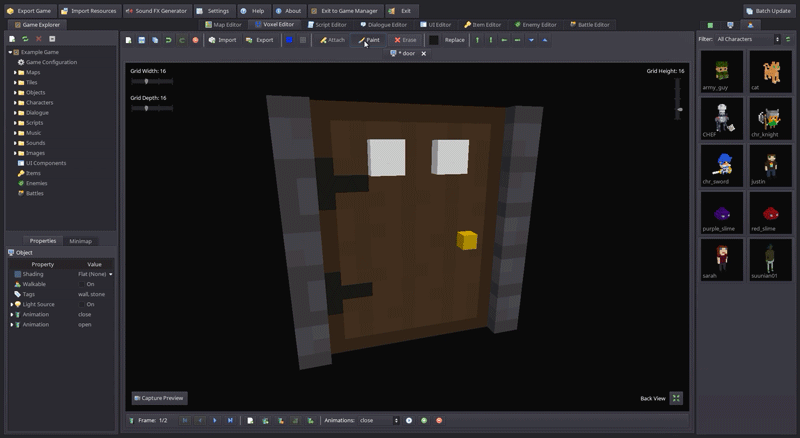
Capturing Model Previews
Another new feature that I added to the Voxel Editor is the ability to capture a preview of your model that will be displayed as a thumbnail in the resource selection panel (in place of the normal preview that rotates when clicked). To do so, simply rotate/move the camera to the position that gives the best representation of the model, then click the “Capture Preview” button in the bottom left corner of the view.
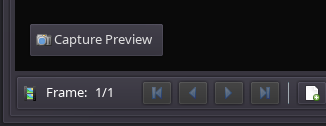
Below are some examples of objects and characters for which I have created model previews. As you can see, I chose angles that give a better view of the model as opposed to the standard front view. When a preview has been generated for a model, the 3D rotating preview is no longer available when clicking on the model, however this saves startup time as the application does not initially load the resource into memory. This is definitely recommended if your project contains a large number of resources, as having static preview images for everything will significantly decrease the time it takes to load the resources.

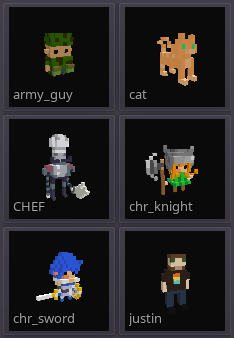
If you decide to revert to the 3D preview, you can delete the PNG file that is located in the same folder as the resource on the filesystem. For example, for the “armor_helmet” model, there would be a file named “armor_helmet.png” in the “objects” folder underneath your game project folder.
Expanded Color Palettes
One other change that I made related to the Voxel Editor was to increase the limit of colors that can be added to a palette in the Color Picker dialog. You can now store up to 36 colors per palette (three rows of 12) instead of only 10.
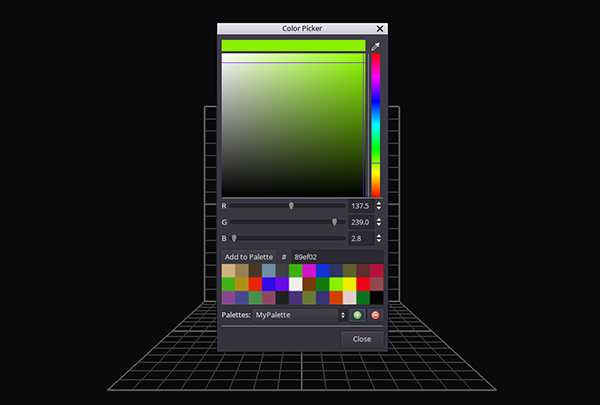
Other New Features
Group Animations
As I was interested in trying out an idea I had for my Seeker 17 game (which unfortunately I haven’t had much time to devote to), I added a new scripting function, “Play Group Animation”, to trigger an animation for a group of entities. The parameters for the function are the group name (as defined in the Map Editor when grouping the objects), and the animation name (as defined in the Voxel Editor).
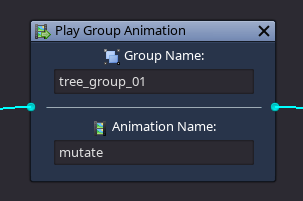
The GIF below demonstrates the “Play Group Animation” in action. I have grouped the trees into four different groups and attached scripts to some of the tiles so the trees will begin to mutate as the player walks toward them. This should open up some interesting possibilities!
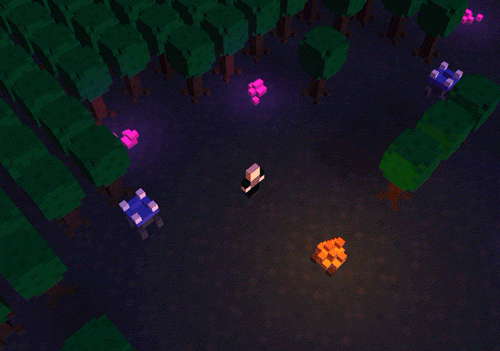
Exporting to MacOS
And last but not least, RPG in a Box now supports exporting your game to the Mac OS platform! I still need to get a Mac build of the software itself ready for release, but this is a good step in that direction. I unfortunately need to use a VM running on VirtualBox for testing since I don’t have access to a Mac, but I’m at least able to test the general functionality and ensure that things appear to be working correctly. But anyway, I am hoping to have a Mac OS version available in the near future!
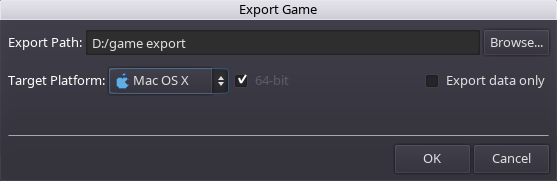
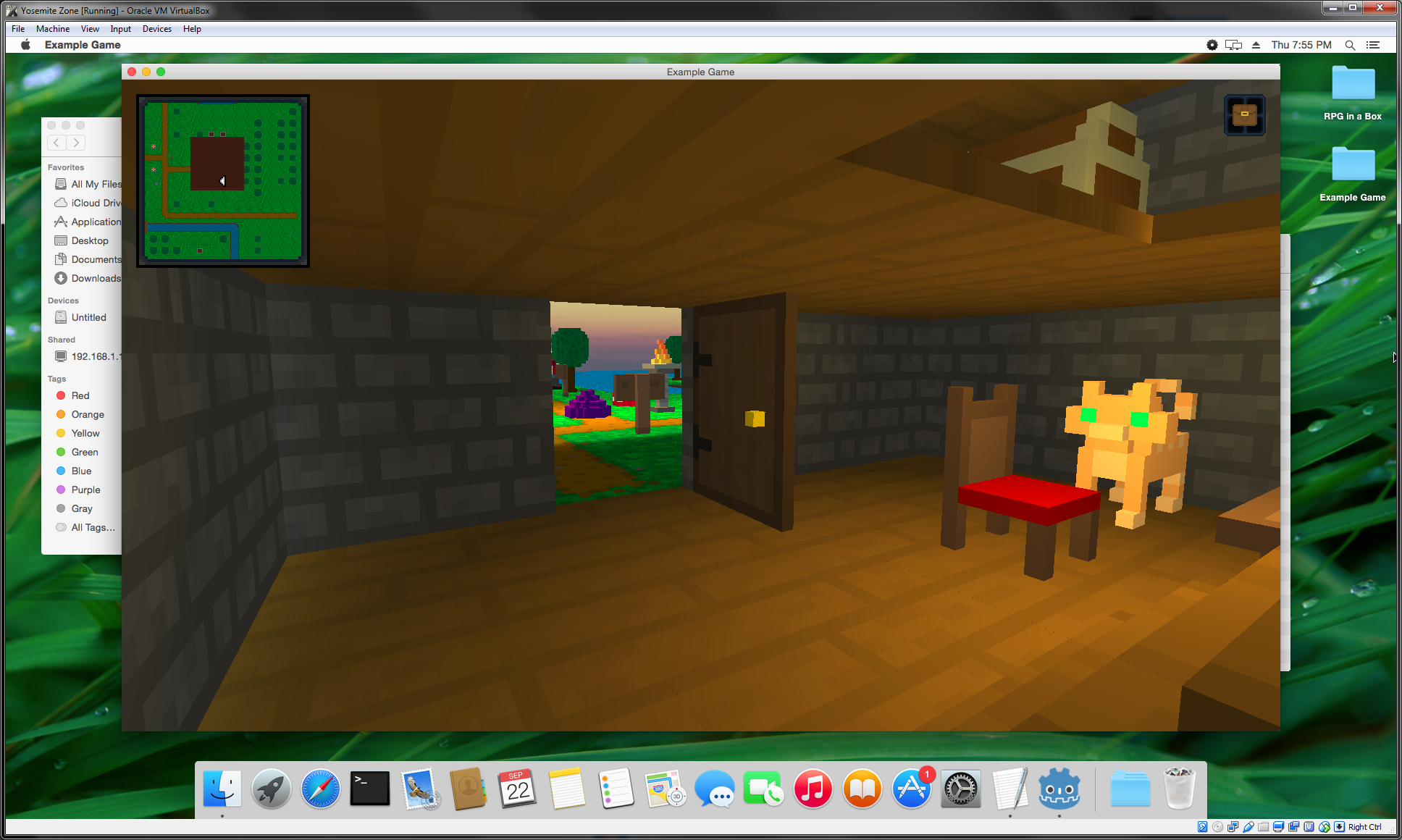
Thanks for reading! 🙂 For anyone interested, below is a comprehensive list of changes I have made since v0.3.4-alpha.
Changelog for v0.3.4.1-alpha through v0.3.4.7-alpha
New Features:
- Added a “Toggle Grid” button to the Voxel Editor toolbar for hiding/showing the grid lines.
- Added a “Play Group Animation” scripting function that can be used to trigger a specific animation for all entities within a group.
- Added a “Capture Preview” button to the Voxel Editor (bottom left corner) that will capture a still image to use as the model preview in the resource selection panel. This will allow you to pick an angle that portrays the model best, and will also shorten the time needed to load your project into the editor (especially for game projects containing a large number of resources).
- Added an Undo/Redo system to the Voxel Editor. Most actions involving the modification of voxels or frames can now be undone (up to a maximum of 50 levels) with the Undo and Redo buttons on the toolbar or using the Ctrl+Z and Ctrl+Y keyboard shortcuts.
Changes:
- Adjusted the camera zoom limit in the Voxel Editor to allow for a closer zoom level.
- The “Toggle Voxel Outlines” and “Toggle Grid” buttons on the Voxel Editor toolbar no longer become disabled when an animation is playing.
- Added “All Sizes” as an option to the tile size filter on the resource selection panel.
- Slightly adjusted the Voxel Editor light to a better angle.
- When opening a game project, the progress of loading resources is now shown in a progress bar at the bottom of the resource selection tabs instead of a modal progress dialog that blocks any action. The filter dropdowns will be disabled until the resources have finished loading.
- Expanded the palette area of the Voxel Editor’s color picker to allow for up to 36 colors per palette.
- Added the palettes dropdown to the “Replace” color picker dialog.
Bug Fixes:
- Fixed an issue where voxel model changes made using the Shift toolbar buttons were not being saved correctly.
- Camera zoom now also works in the Voxel Editor while using the Paint tool and Erase tool instead of incorrectly working only for the Attach tool.
- Certain toolbar buttons are now disabled while an animation is playing in the Voxel Editor.
- Fixed an issue that was causing model previews to not be refreshed properly after making changes in the Voxel Editor and saving.
- Fixed an issue with the “Replace Color” feature in the Voxel Editor that was causing it to not save the updated voxel colors even though they appeared to change.
- Fixed an issue where the Voxel Editor camera would occasionally rotate around 180 degrees after having used Shift + Right Click to move the camera up or down.
- Partially fixed an issue with the first-person game camera where the camera could become positioned incorrectly (and generally go crazy) when using the right mouse button to look around while walking in combat. More fixes to come.
- Fixed an issue in the Voxel Editor where voxels outside of the grid limits were incorrectly being saved with the model instead of being cropped out.
- The interact cursor (green arrow) will no longer show when hovering over a tile with a script attached.
- Fixed some various bugs relating to unnecessary refreshes of the entire Game Explorer resource tree (for example when creating or saving a voxel model or duplicating resources).
- Fixed an issue where resizing the grid width or grid depth in the Voxel Editor would throw off the positioning of the voxels when generating meshes.
- Fixed an issue where a newly created game project would not appear in the “Recent Games” list when returning to the Game Manager using the “Exit to Game Manager” toolbar button.
- The tags filter in the resource selection panel is now properly refreshed whenever the tags for a model are modified and saved, or when the refresh button is pressed.
- Fixed an issue where the Game Explorer would not always refresh properly after creating a new resource.
- Fixed an issue in the Voxel Editor where voxels could not be placed in a newly added frame.