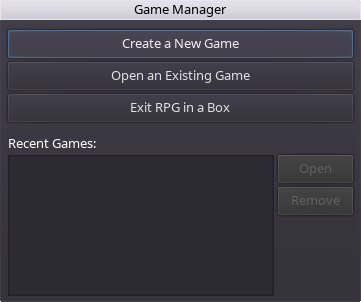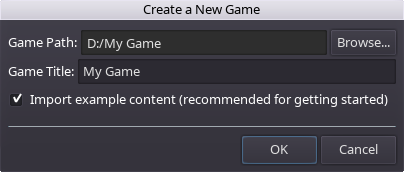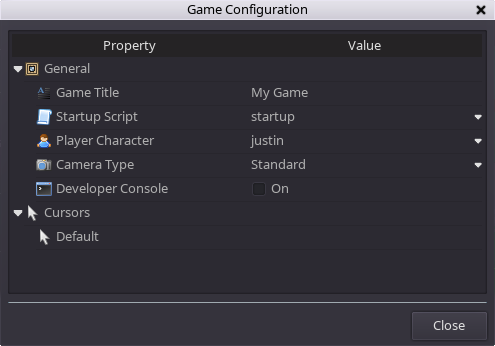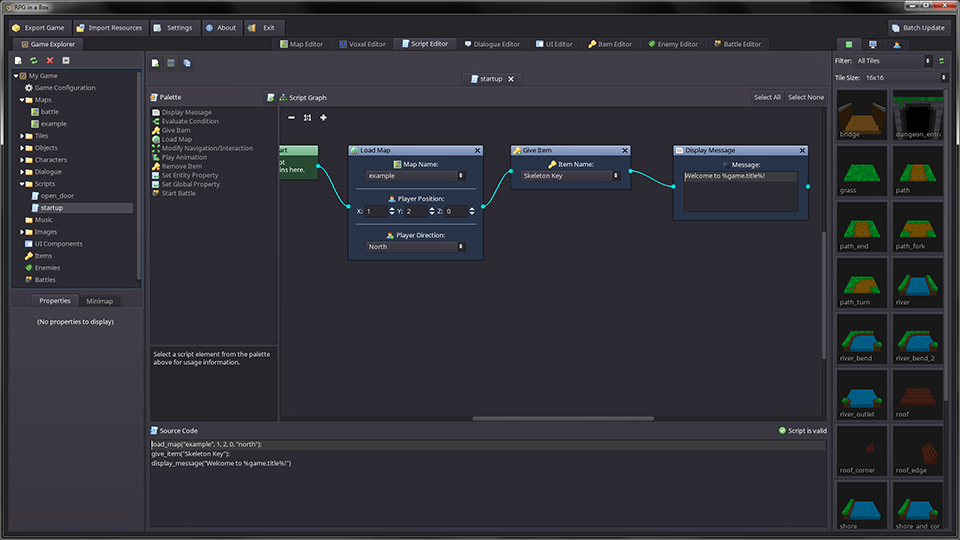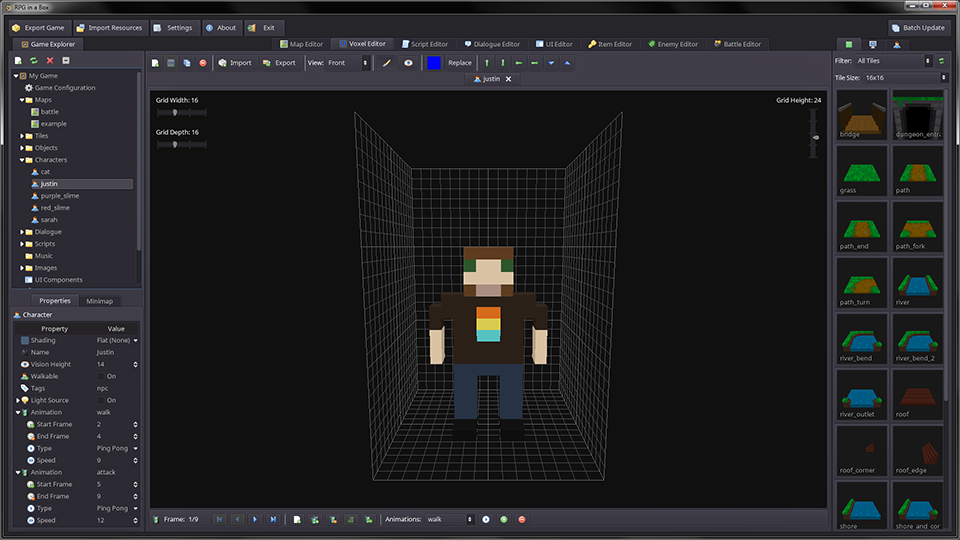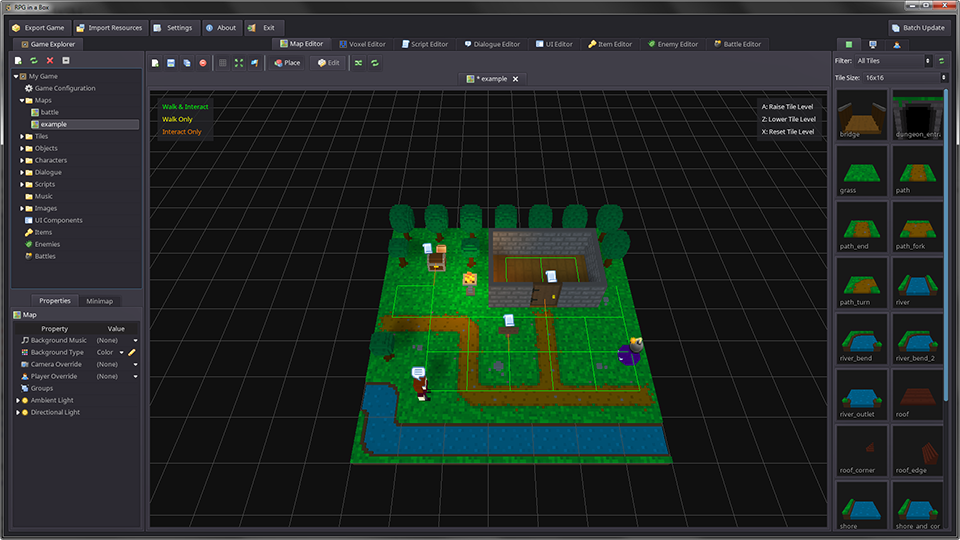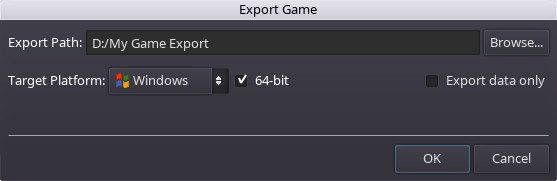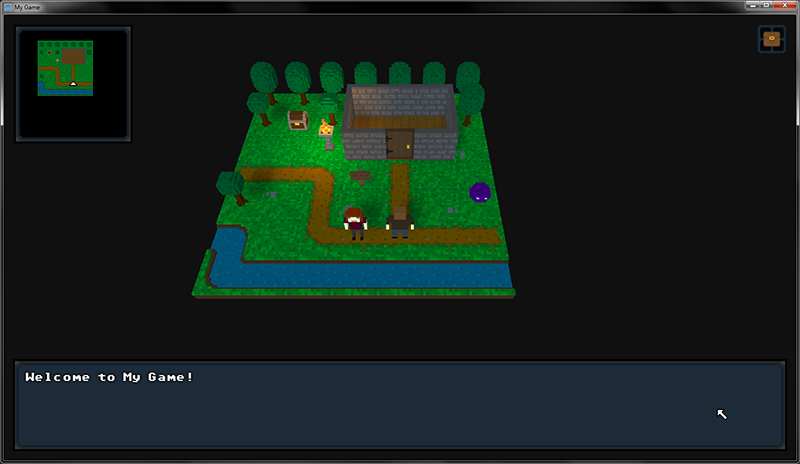Difference between revisions of "Creating a Game using the Example Content"
From Wiki | RPG in a Box
| Line 1: | Line 1: | ||
The purpose of this guide is to give a quick, high-level run-through of the game creation process. We will be using the example content bundled with the software rather than creating any custom content. If you are interested in a more in-depth guide that includes the creation of custom content, check out the other Getting Started guide, [[Creating a Custom Game from Scratch]]. | The purpose of this guide is to give a quick, high-level run-through of the game creation process. We will be using the example content bundled with the software rather than creating any custom content. If you are interested in a more in-depth guide that includes the creation of custom content, check out the other Getting Started guide, [[Creating a Custom Game from Scratch]]. | ||
| + | |||
| + | When ''RPG in a Box'' is launched, the Game Manager dialog is displayed. The Game Manager allows you to either open an existing game project or create a new one. In this guide we are creating a new game project, so click on the '''Create New Game''' button. | ||
[[File:Create_new_game.png]] | [[File:Create_new_game.png]] | ||
Revision as of 20:48, 15 July 2016
The purpose of this guide is to give a quick, high-level run-through of the game creation process. We will be using the example content bundled with the software rather than creating any custom content. If you are interested in a more in-depth guide that includes the creation of custom content, check out the other Getting Started guide, Creating a Custom Game from Scratch.
When RPG in a Box is launched, the Game Manager dialog is displayed. The Game Manager allows you to either open an existing game project or create a new one. In this guide we are creating a new game project, so click on the Create New Game button.