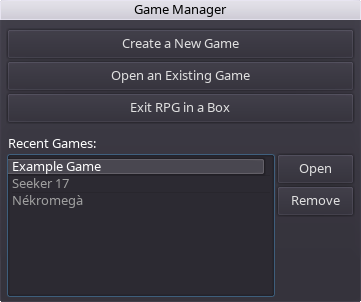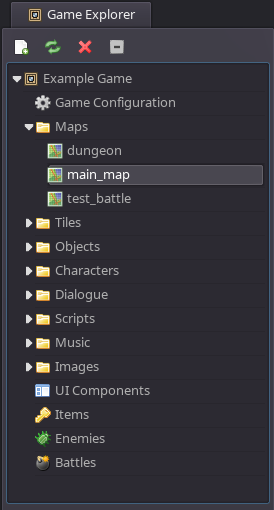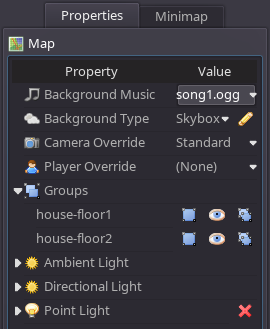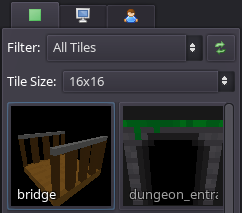Difference between revisions of "Overview of the User Interface"
From Wiki | RPG in a Box
| Line 6: | Line 6: | ||
== Main Toolbar == | == Main Toolbar == | ||
[[File:Main_toolbar.png]] | [[File:Main_toolbar.png]] | ||
| + | '''Export Game:''' Displays the ''Export Game'' dialog which is used when you want to playtest your game or distribute it. | ||
| + | '''Import Resources:''' Displays the ''Import Resources'' dialog which can be used to import resources such as images from the filesystem into your game project. | ||
| + | '''Settings:''' Displays the ''Settings'' dialog. This is used to configure various settings related to the behavior of the software. | ||
| + | '''Help:''' Opens the ''RPG in a Box'' wiki in your default browser. | ||
| + | '''About:''' Displays the ''About'' dialog containing general information about the software such as the version number. | ||
| + | '''Exit:''' Exits the program. | ||
== Game Explorer == | == Game Explorer == | ||
Revision as of 17:49, 15 July 2016
Contents
Components
The user interface of RPG in a Box is divided into several components. This section provides details on the purpose and functionality of each of these components.
Game Manager
Main Toolbar
![]() Export Game: Displays the Export Game dialog which is used when you want to playtest your game or distribute it.
Import Resources: Displays the Import Resources dialog which can be used to import resources such as images from the filesystem into your game project.
Settings: Displays the Settings dialog. This is used to configure various settings related to the behavior of the software.
Help: Opens the RPG in a Box wiki in your default browser.
About: Displays the About dialog containing general information about the software such as the version number.
Exit: Exits the program.
Export Game: Displays the Export Game dialog which is used when you want to playtest your game or distribute it.
Import Resources: Displays the Import Resources dialog which can be used to import resources such as images from the filesystem into your game project.
Settings: Displays the Settings dialog. This is used to configure various settings related to the behavior of the software.
Help: Opens the RPG in a Box wiki in your default browser.
About: Displays the About dialog containing general information about the software such as the version number.
Exit: Exits the program.