Downloading the zip archive
First, download the zip archive with all necessary files from the link: https://github.com/mailwi/riab-blockbench-plugin/releases/tag/blockbench_converter
Choose the latest version (recommended):
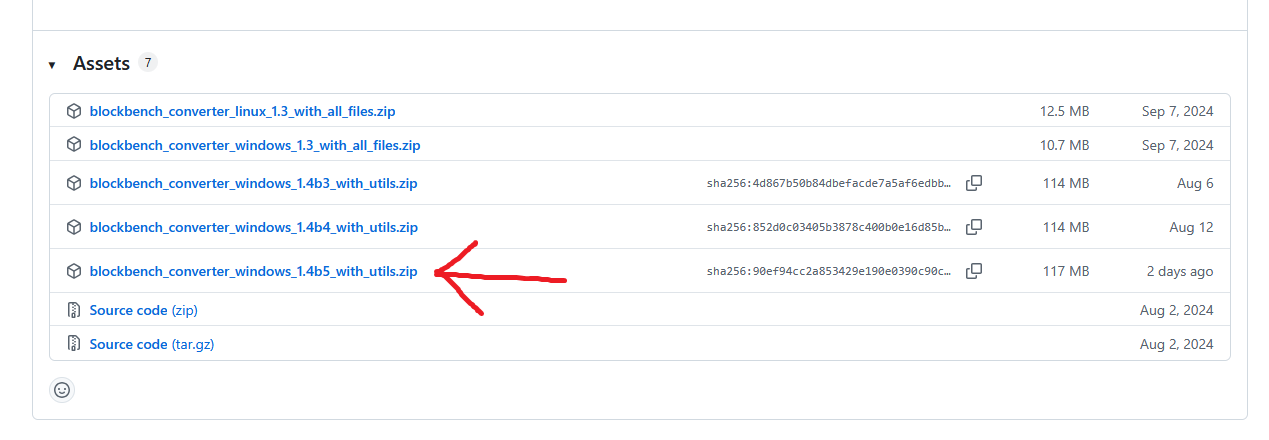
Unzip the zip archive; it will contain the following files and folders:
- The "utils" folder, required for converting GLB files and baking indirect lighting.
blockbench_converter.exe and blockbench_converter.pck – the main program for conversion. support_plugin_for_blockbench_converter.js – the Blockbench plugin needed for conversion.
Installing the blockbench plugin
- Launch Blockbench.
- Select the "Plugins" option:
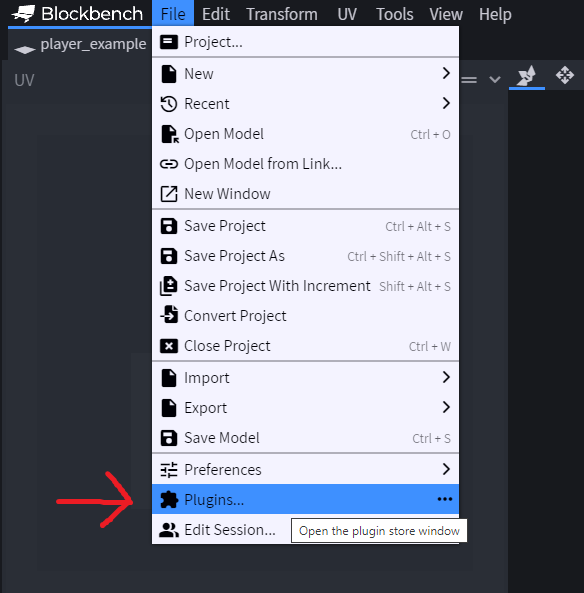
- Click the icon to load a plugin from a file:
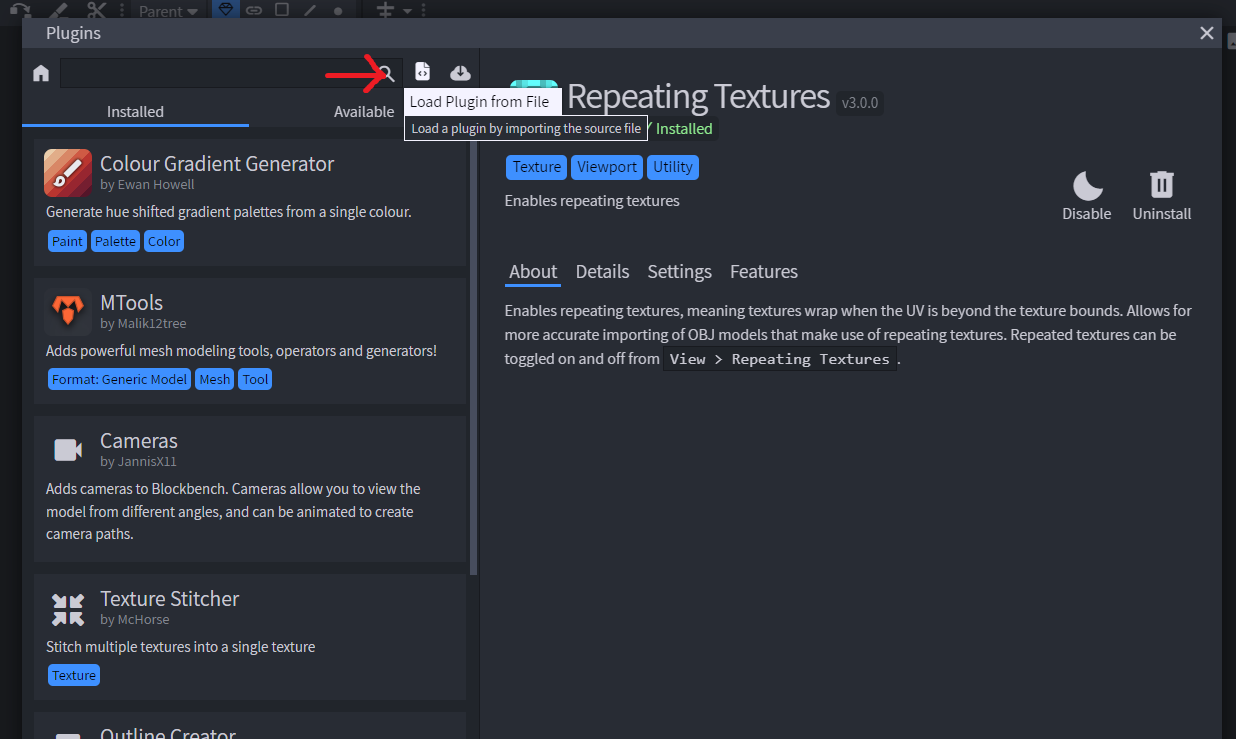
- Select the
support_plugin_for_blockbench_converter.js file from the downloaded zip archive:

- The plugin is installed!
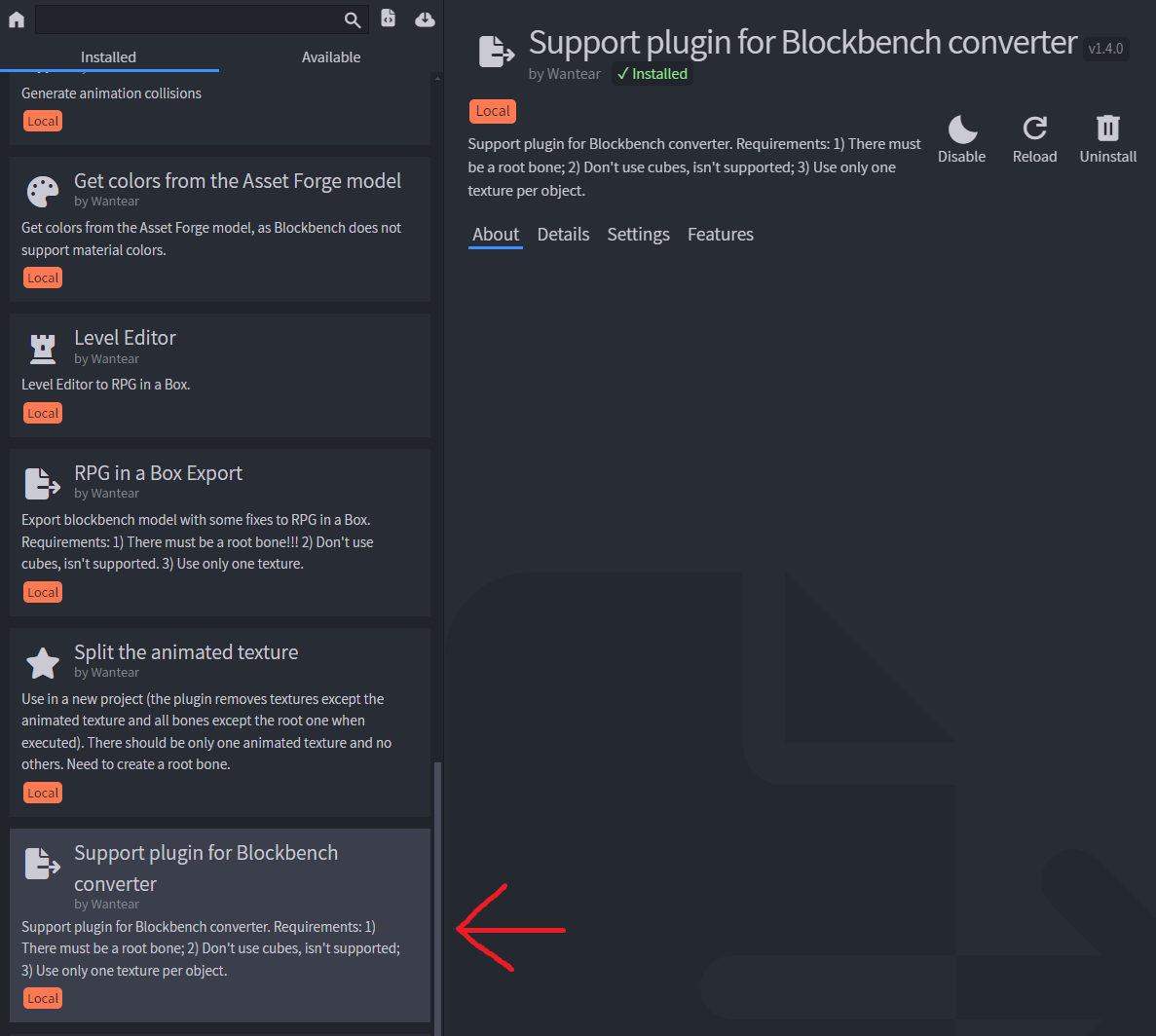
Exporting a model from Blockbench
To export a model from Blockbench, ensure the following conditions are met for the model you are converting:
- A root group for the entire model is required (optional but recommended to name it "root"):
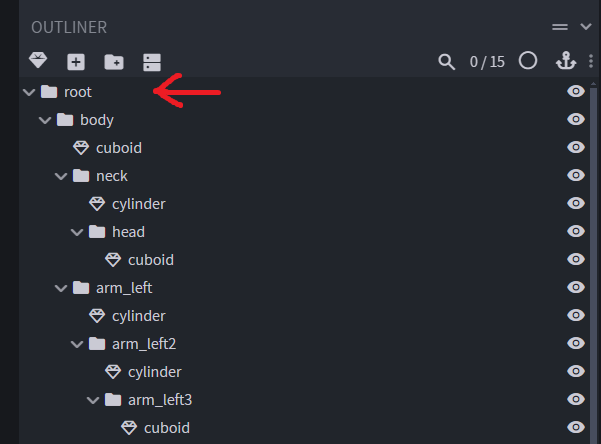
- The converter does not support cubes! Convert them to meshes:
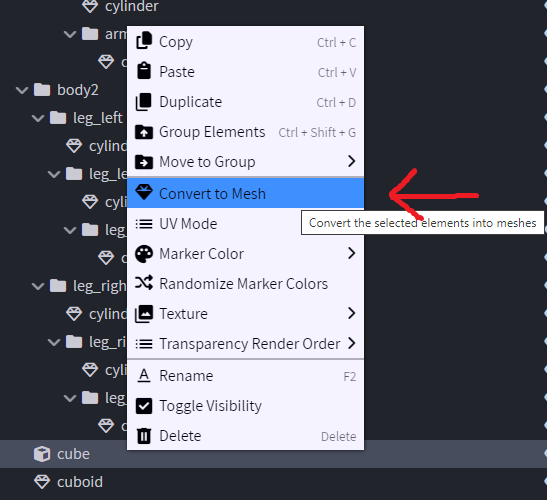
- If you use rotations for groups:
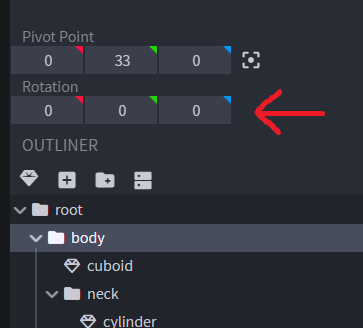
You must create an empty animation (or any animation) for the model (e.g., "default"), as group rotations are applied directly to the animation, and the model without animation will not account for them. Simply play the animation, and it will look the same as in Blockbench.
- Save all textures to the drive. The converter will read them directly from the drive.
Recommendation: Avoid rotating groups; rotate the meshes instead.
If the conditions are met, you can now convert the model:
- Select File -> Export -> One of the four options:

Description of options:
1.1 Export model for Blockbench converter – Export with starting positions (initial positions, rotations, and scales for all groups will be fixed).
1.2 Export model for Blockbench converter without start positions – Export without starting positions (animations won’t reset positions, rotations, or scales for groups not involved in the animation).
1.3 Export model for Blockbench converter (bake inverse kinematics) without start positions – Export with baked inverse kinematics (IK) without starting positions.
1.4 Export model for Blockbench converter (bake inverse kinematics) – Export with baked IK and starting positions.
Recommendation: The first option is preferred for most cases unless you need changes to persist after animation playback.
- A message should appear indicating that the exported model for Blockbench Converter has been saved to the specified path:
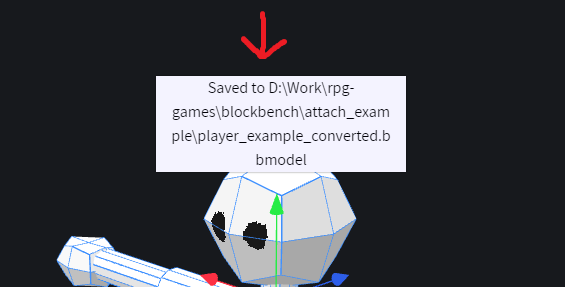
- You should now have a file with the
_converted postfix in its name:
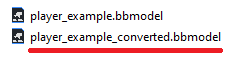
Converting the model in Blockbench Converter
- Launch Blockbench Converter using the
blockbench_converter.exe executable.
- Click the "Set project path" button and select the RPG in a Box project folder, not the "objects" folder!
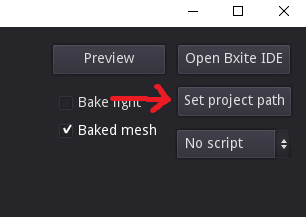
For example, I selected the "attach-example" project:
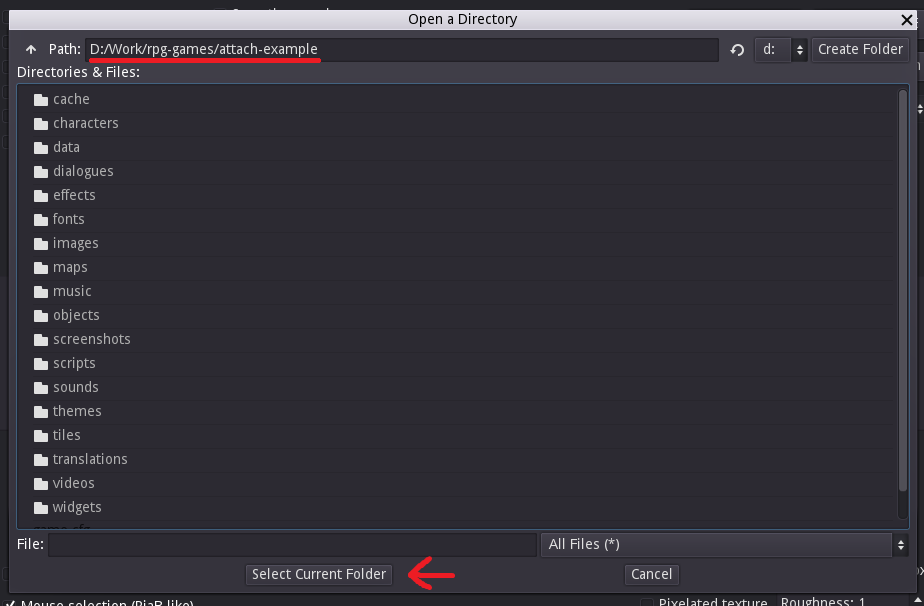
- Drag the file with the
_converted postfix into the program window. A console message should confirm that the file has been converted and placed in the "objects" folder of the RPG in a Box project:
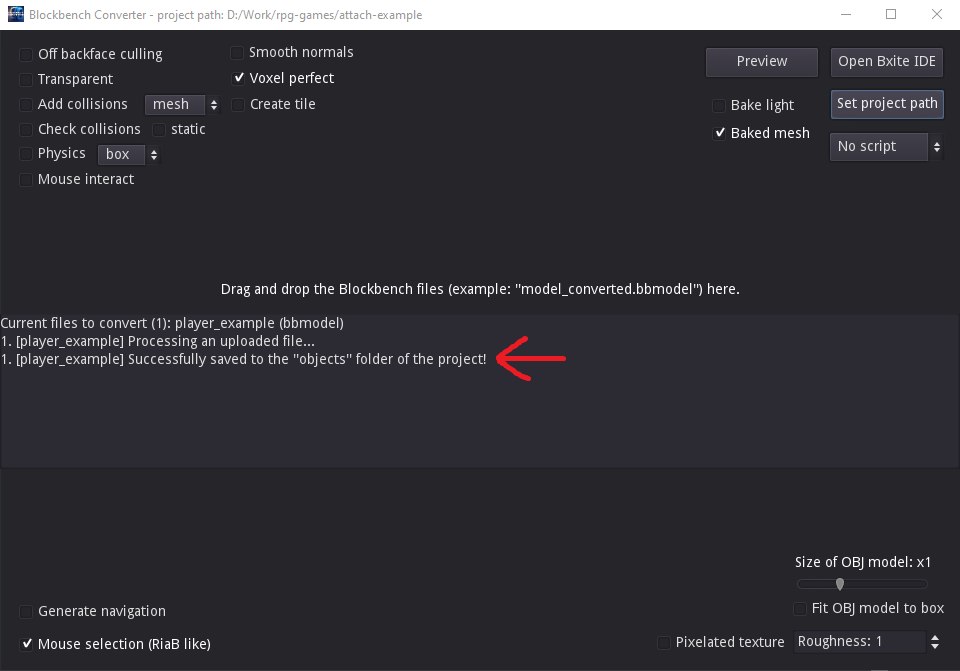
If you've previously converted this model for the same project, the following message will appear:
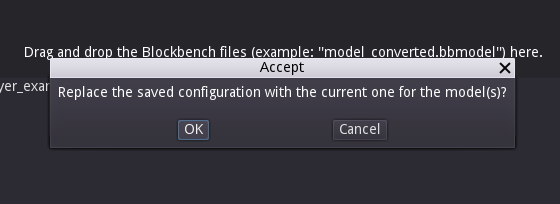
This indicates that the converter has saved the configuration from the first conversion. Clicking "OK" confirms replacing the saved configuration with the current one, while clicking "Cancel" (or closing the message) uses the saved configuration for conversion. Since the converter supports converting multiple files at once, selecting "OK" will replace the configurations for all files with the current one.
Checking the model in RPG in a Box
If everything was successful, the Blockbench model will be available as an object in the RPG in a Box project:

If the project was already open, exit it by selecting Exit -> Exit to Game Manager, then re-enter the project.
Known issues
If the model appears distorted, try re-exporting it using the plugin and converting it again in Blockbench Converter.
If you used group rotations, try playing the animation, which should "fix" the model's appearance.