Import Resources
The Import Resources tool provides a way to import external resources into your game project and can be accessed from the main toolbar at the top of the application. To use the tool, simply click the “Browse” button and select the source folder containing the resources you'd like to import. The dialog will display all of the files found within that folder that can be imported. Select one or more files and then click “Import” to import them into your game project. To select multiple files, hold down the Control key as you click on each file.
You can also drag and drop files from your system's file explorer onto the application window. The “Import Resources” dialog will pop up and display any files that are supported by RPG in a Box and allow you to import them into your project.
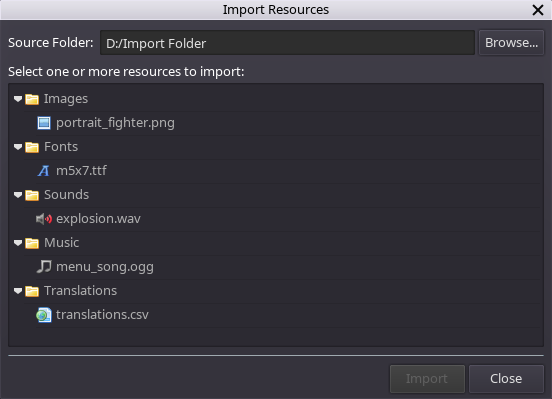
Refer to the table below for acceptable file types that can be imported into your game project.
| Resource Type | Extension(s) | Resulting Action |
|---|---|---|
| Model | .vox, .qb | Source file will be imported as the selected model type (tile, object, or character). |
| Image | .png, .jpg, .jpeg, .gif | Source file will be copied into the “images” folder of your project. |
| Sound Effect | .wav, .ogg | Source file will be copied into the “sounds” folder of your project. |
| Music | .wav, .ogg | Source file will be copied into the “music” folder of your project. |
| Video | .webm, .ogv | Source file will be copied into the “videos” folder of your project. |
| Font | .ttf, .otf | Source file will be copied into the “fonts” folder of your project. |
| Translations | .csv | Translation data in the source file will be converted into a .xl file for each language and copied into the “translations” folder of your project. See Localization for details around the required file format. |