Exporting Your Game
At any time during the creation of your game, you can test it out by using the “Export Game” feature located on the main toolbar along the top of the application. This is the tool you will also use when you're ready to distribute your game for others to play.

Once you've clicked the “Export Game” button, the dialog shown below will open.
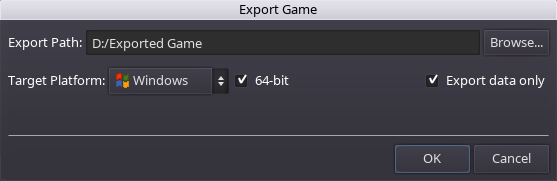
Refer to the table below for an explanation of each export setting. Once you click the OK button, the game will be exported and the destination folder will be opened in your system's file explorer, allowing you to easily run the game executable if desired. These settings are stored in an “export.cfg” file within your game folder.
| Export Setting | Description |
|---|---|
| Export Path | Destination folder where the game executable and data file (game.pck) will be exported to. |
| Target Platform | Determines which platform executable to copy into the destination folder (i.e. Windows, Linux or MacOS). |
| 64-bit | When checked, the 64-bit version of the executable will be used. This checkbox is not available for the “MacOS” option since only 64-bit is supported for MacOS exporting. |
| Export Data Only | When checked, only the “game.pck” file (which contains all of your game's resources) will be copied to the destination folder. This is useful (and quicker) when testing your game frequently since the game executable only needs to be copied the first time. |